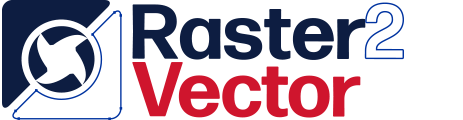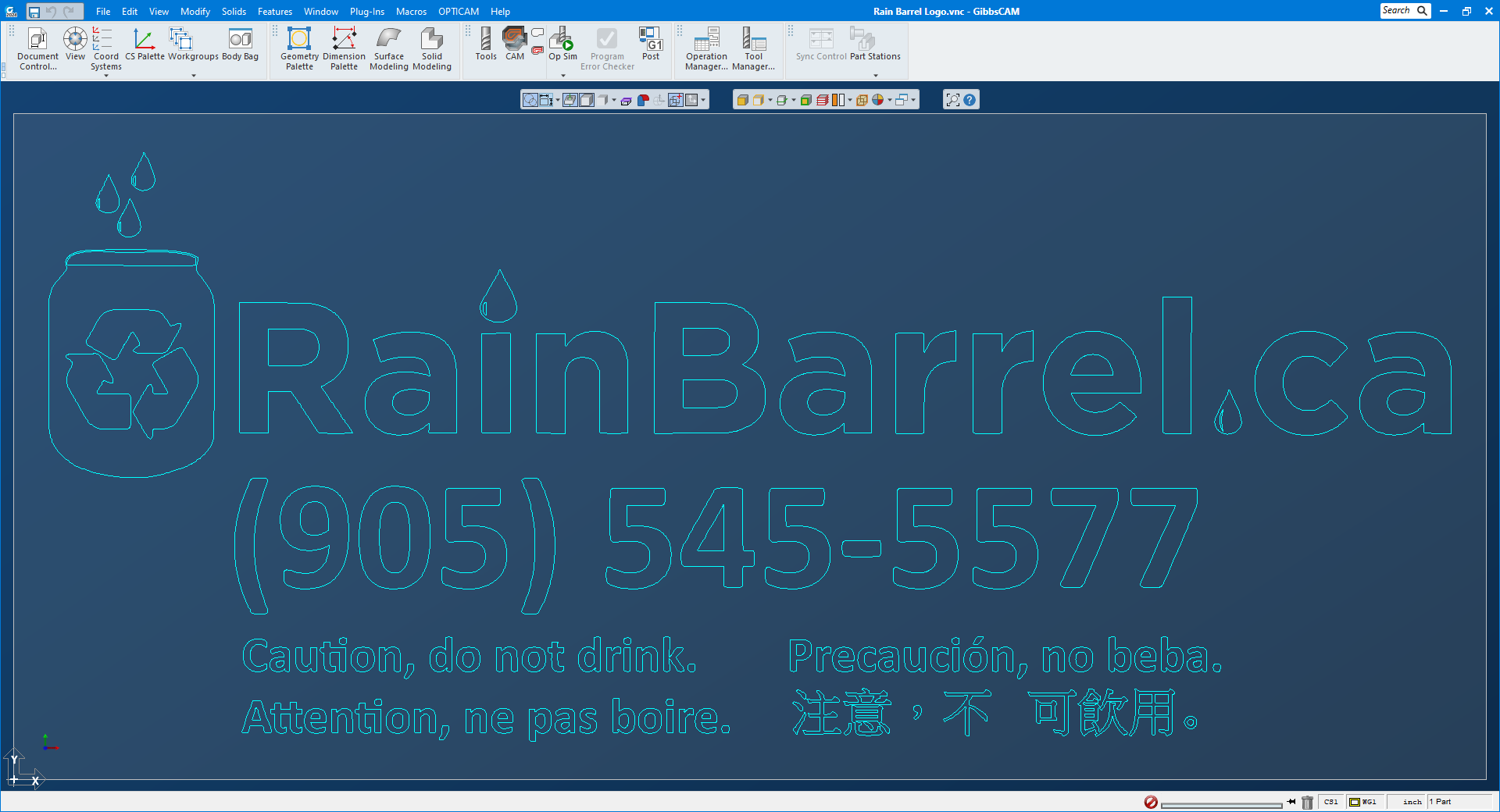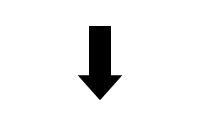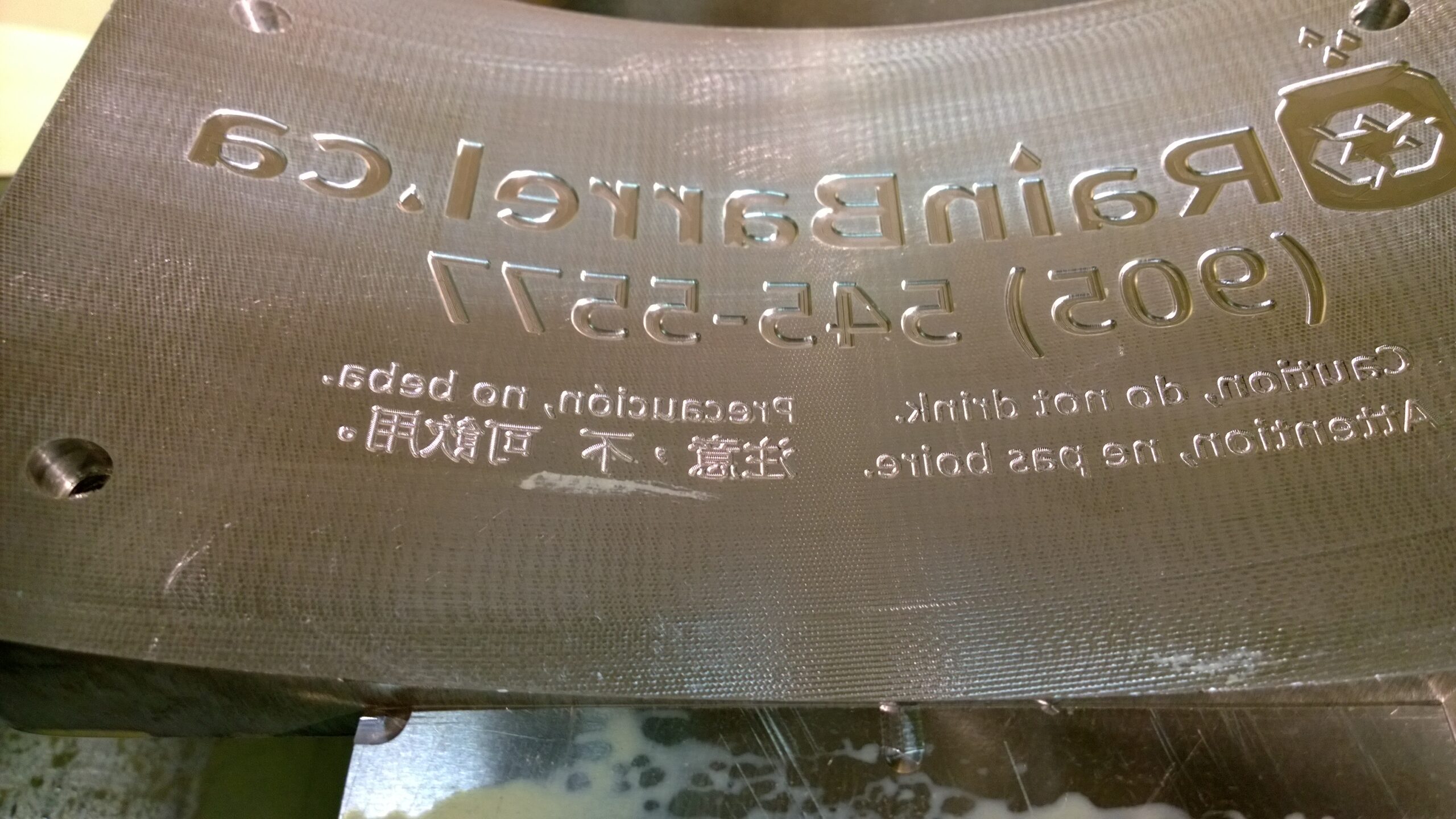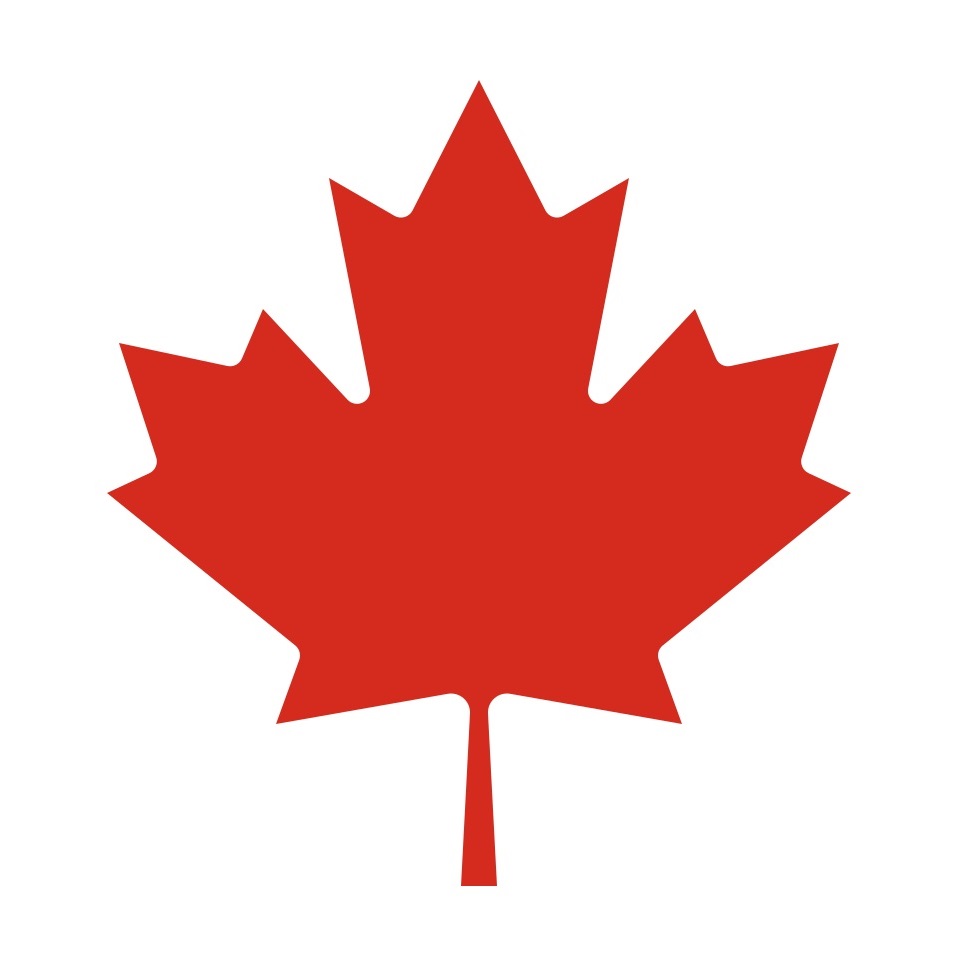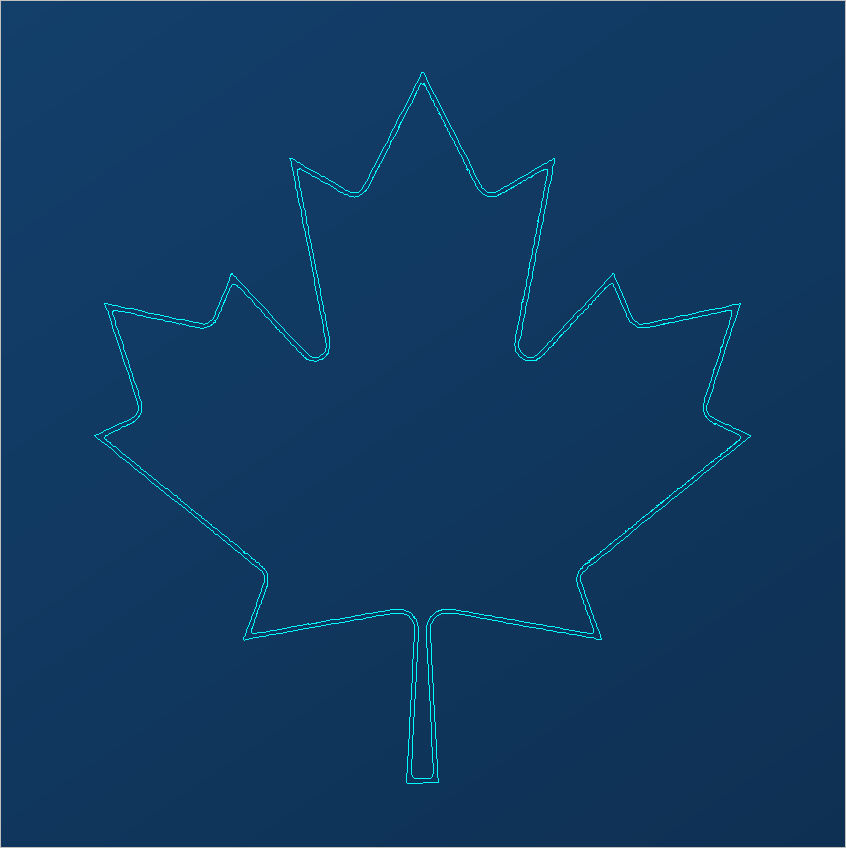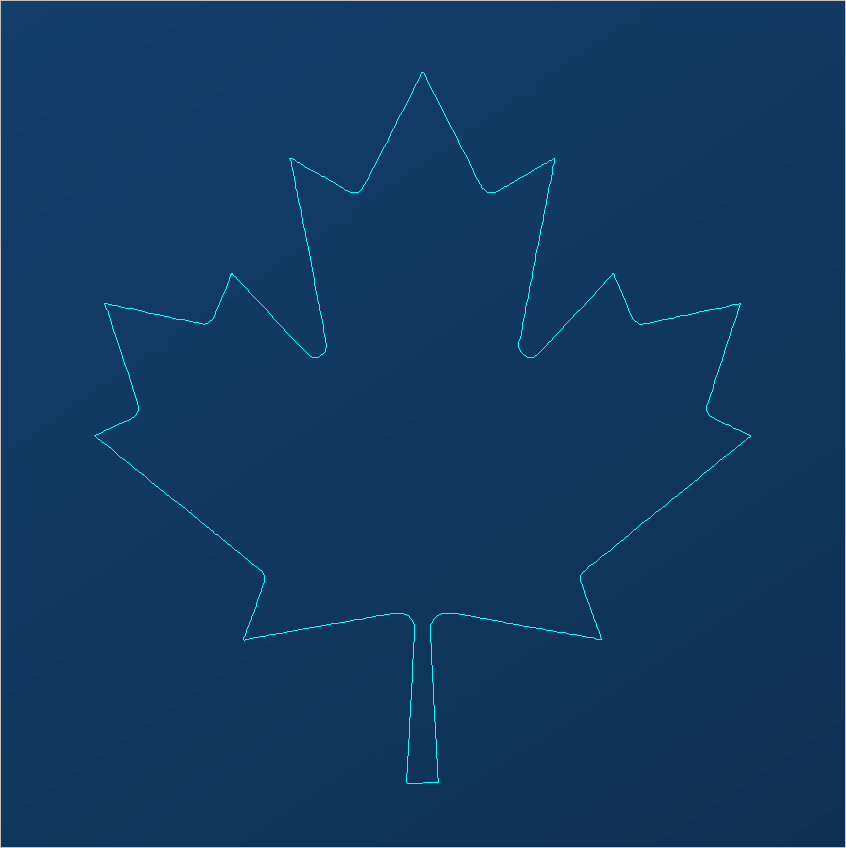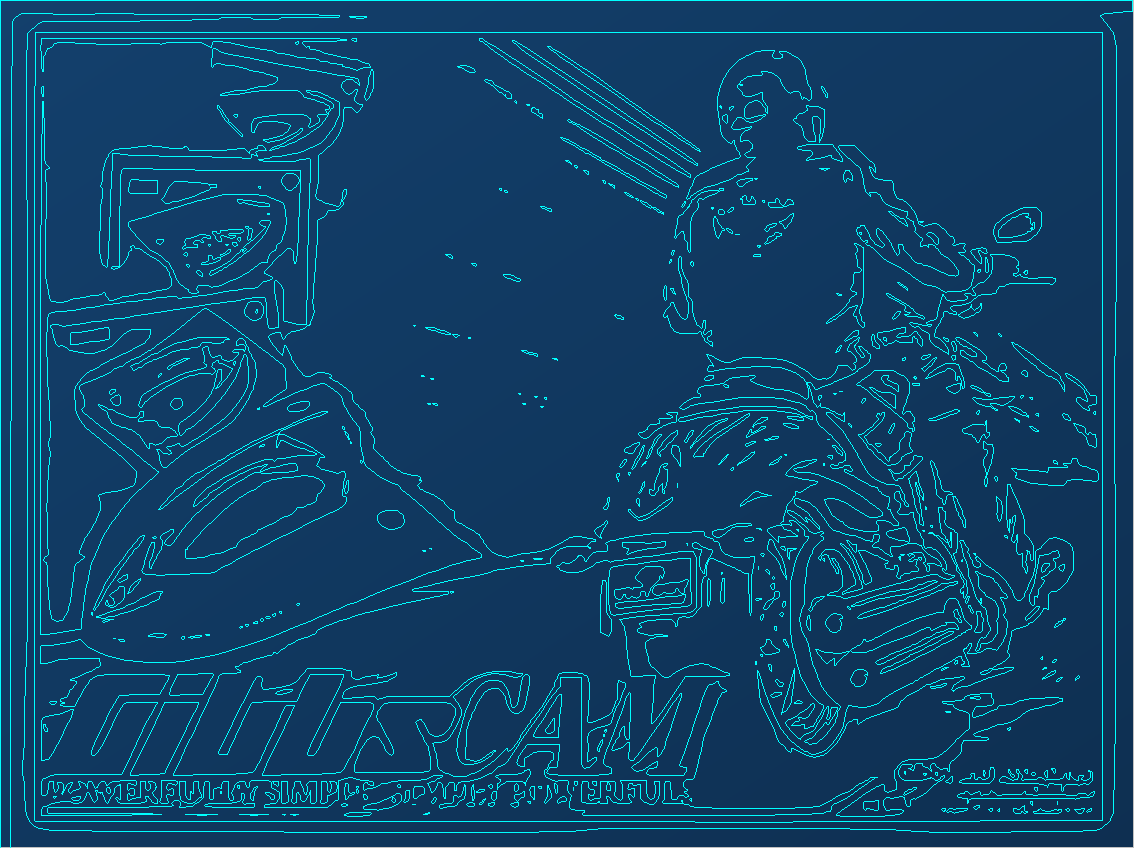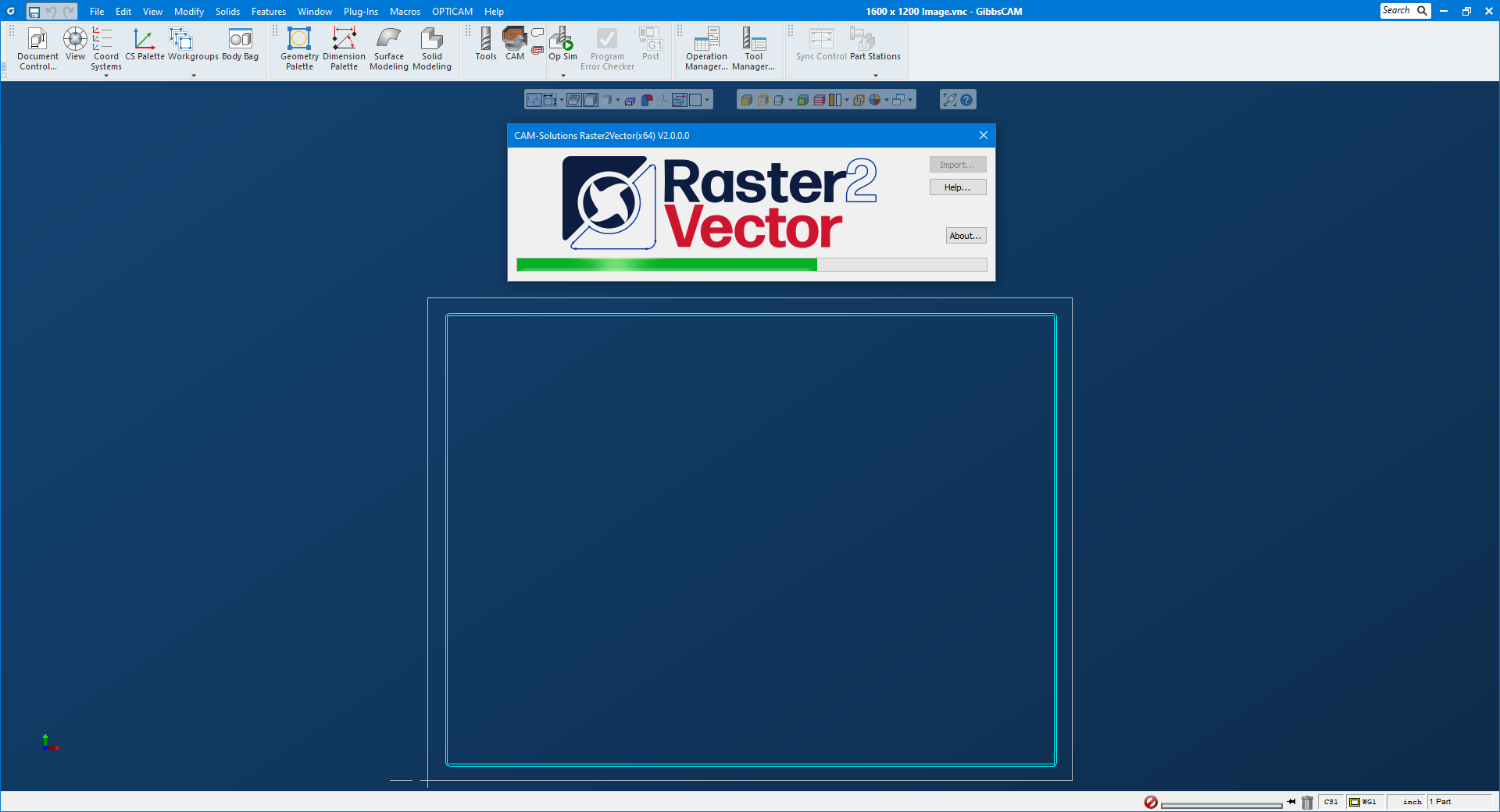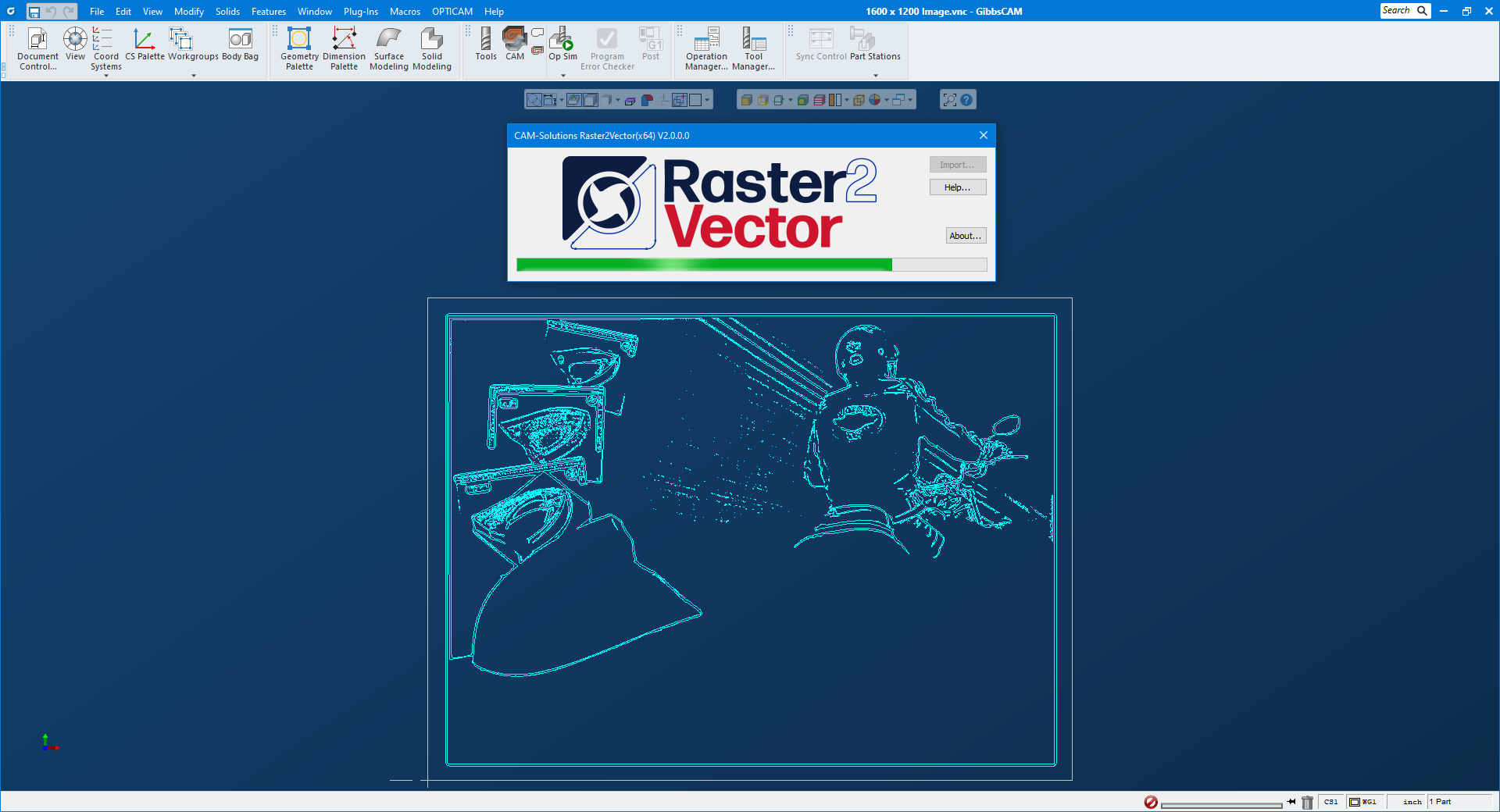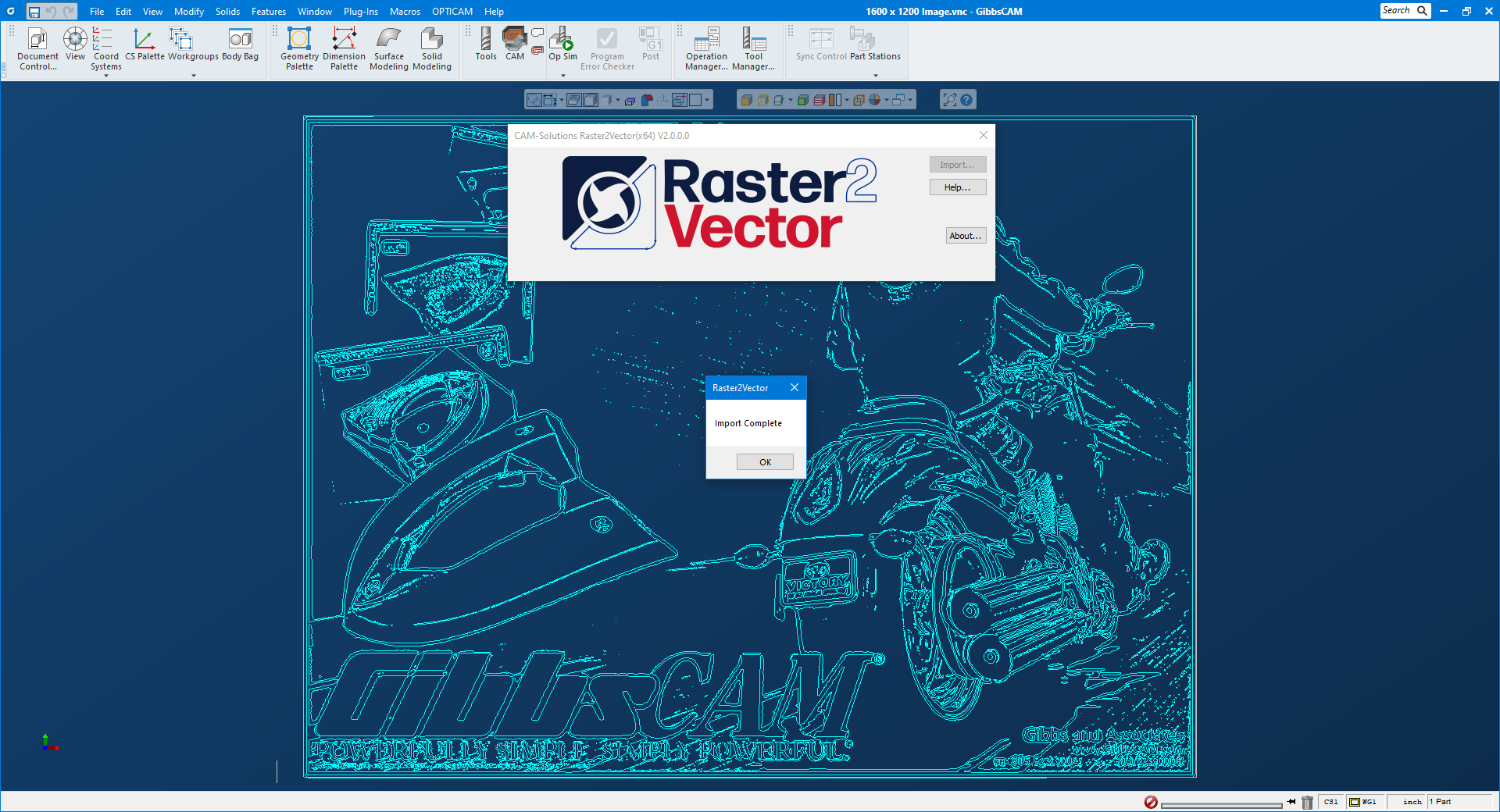The CAM Solutions Raster2Vector plug-in for GibbsCAM gives you the ability to import raster images and have them converted to the vector geometry you’re used to. This could be anything from a basic logo to a detailed picture. You simply use the import button, locate the file, and the rest is done for you.
Once the image is imported you can use the geometry the same way as you would if you had drawn it in GibbsCAM yourself. Functions like scale, translate, and rotate can be used on the geometry to position it before adding tool paths. You might also want to project the geometry onto a 3D solid in some cases. In the end you can use it to create an operation to cut the geometry whatever way you want.